Hello, Everyone!! Last week, one Service Provider from Mexico asked me about this new feature, so I've already enable it on one MTR at the office, but before doing so, I remember the first time that I heard about this, I was so excited cos we finally could join any meeting via SIP/H.323 on our Teams Rooms. and today, I decided to talk about it to help everyone!! 💪
First, the requirements are as follows:- Systems must have Teams Rooms Pro License assigned to them.
- MTR must be running Windows and 4.17.51.0 version or higher (as of today, this feature is only available for MTRoW not for MTRoA). Learn how to update your Teams Rooms in this blog post.
- Have a signed agreement with one of the certified CVI providers.
Note: You can find certified Cloud Video Interop providers here.
Do you prefer a video over a reading? Check out the following video:+
Now that we know requirements, I'd like to thank my colleague, Leandro for helping me get in contact with Pexip team, and of course, thank Pexip for giving me a license.
Enabling SIP / H.323 dialing
Run PowerShell as admin and connect to Microsoft Teams.
Connect-MicrosoftTeams
If this is your first time using PowerShell, don't forget to install Microsoft Teams Module.
Install-module MicrosoftTeamsAlso, you may need to import new modules.
Import-Module MicrosoftTeamsNote: I've been using PowerShell lastly, so I didn't need to install and import MS Teams Module.
We need to create a new policy, and then apply it to our Rooms. In order to create one, run the following command:
New-CsTeamsRoomVideoTeleConferencingPolicy -Identity "TurnOnSIPH323" -Enabled $true -AreaCode "xxxxxxxx-xxxx-xxxx-xxxx-xxxxxxxxxxx" -ReceiveExternalCalls Enabled -ReceiveInternalCalls EnabledYou may ask yourself "What is that XXXX? and What does it mean?" The XX entry is provided by your CVI provider. I'm using Pexip service, and when I added CVI service for MS teams, I received the following mail:
After enabling CVI service, I got my Application ID, and that's the entry we need type in to create our policy.
Getting back to PowerShell, let's run the command.
Make sure we created that policy by running the following:
Get-CsTeamsRoomVideoTeleConferencingPolicyYeah, I hid some characters of my Application ID haha sorry not sorry 😅😆
Applying Policy to Teams Rooms
Run the following command to apply your new policy to one Teams Rooms.
Grant-CsTeamsRoomVideoTeleConferencingPolicy -Identity "<room alias>" -PolicyName "TurnOnSIPH323"You don't know room alias? Run the following command to find them out and choose one of them. User Principal Name is the room alias that you need to type in.
Get-Mailbox | Where {$_.RoomMailboxAccountEnabled -eq $True} | Format-Table Name, UserPrincipalNameTesting SIP dialing
I've been testing this feature and I love it!! It'll help us join any meeting from our Microsoft Teams Rooms and of course, calls between MTR devices and other conferecing devices that support SIP and H.323 and they can be both internal or external endpoints to your organization. Told u, this is awesome, 1000000 out of 10! 😎👏
 | |
| Placing a Call |
 |
| Calling to Endpoint |
| Calling to Teams Room |
| Call Between MTR and other Conferecing Device |
 |
| Teams Room in Zoom Meeting Through SIP |
It's your turn to place, receive or block calls!
That's all for today! Thanks for reading. If you have any questions, feel free to reach out. Remember to subscribe to this blog, my YT channel, and follow me on my social media.
Connect with me
- LinkedIn: Kevin Urena
- Youtube: Kevin Urena Mtz
- Instagram: Kevin.Urena_
- Spotify: Kevin Ureña
If you like my blog, and it's helped you, let me know with a coffee 😃😄
- Buy me a coffee: KevinUrena :)
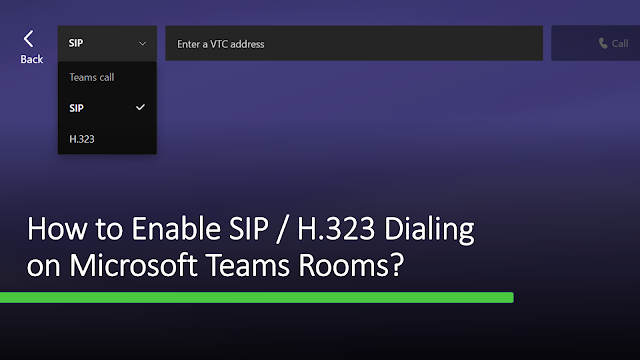



Comments
Post a Comment